Jonas Brothers Backgrounds For Twitter

1) - Click here and download the background image. Right click the image and Save it to your computer.
2) - Login to Twitter, then navigate to your Profile Design page.
3) - Click on 'Change background image'. Click on Browse, and locate the background image you just downloaded.
4) - Click on 'Change design color' and input the following.
background color: 000000
text color: 222222
links color: 5c0200
sidebar color: 000000
sidebar border: FFFFFF
5) - Click 'save changes' at the bottom and your profile has been saved!
2) - Login to Twitter, then navigate to your Profile Design page.
3) - Click on 'Change background image'. Click on Browse, and locate the background image you just downloaded.
4) - Click on 'Change design color' and input the following.
background color: 000000
text color: 222222
links color: 5c0200
sidebar color: 000000
sidebar border: FFFFFF
5) - Click 'save changes' at the bottom and your profile has been saved!

1) - Click here and download the background image. Right click the image and Save it to your computer.
2) - Login to Twitter, then navigate to your Profile Design page.
3) - Click on 'Change background image'. Click on Browse, and locate the background image you just downloaded.
4) - Click on 'Change design color' and input the following.
background color: 000000
text color: 222222
links color: 906b2a
sidebar color: 000000
sidebar border: FFFFFF
5) - Click 'save changes' at the bottom and your profile has been saved!
2) - Login to Twitter, then navigate to your Profile Design page.
3) - Click on 'Change background image'. Click on Browse, and locate the background image you just downloaded.
4) - Click on 'Change design color' and input the following.
background color: 000000
text color: 222222
links color: 906b2a
sidebar color: 000000
sidebar border: FFFFFF
5) - Click 'save changes' at the bottom and your profile has been saved!
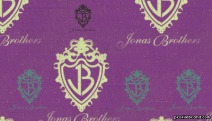
1) - Click here and download the background image. Right click the image and Save it to your computer.
2) - Login to Twitter, then navigate to your Profile Design page.
3) - Click on 'Change background image'. Click on Browse, and locate the background image you just downloaded.
Also! Check the box that says "tile background".
4) - Click on 'Change design color' and input the following.
background color: 814282
text color: 2C2A2B
links color: 62867A
sidebar color: 814282
sidebar border: 2C2A2B
5) - Click 'save changes' at the bottom and your profile has been saved!
2) - Login to Twitter, then navigate to your Profile Design page.
3) - Click on 'Change background image'. Click on Browse, and locate the background image you just downloaded.
Also! Check the box that says "tile background".
4) - Click on 'Change design color' and input the following.
background color: 814282
text color: 2C2A2B
links color: 62867A
sidebar color: 814282
sidebar border: 2C2A2B
5) - Click 'save changes' at the bottom and your profile has been saved!

1) - Click here and download the background image. Right click the image and Save it to your computer.
2) - Login to Twitter, then navigate to your Profile Design page.
3) - Click on 'Change background image'. Click on Browse, and locate the background image you just downloaded.
Also! Check the box that says "tile background".
4) - Click on 'Change design color' and input the following.
background color: ffffff
text color: 111111
links color: 111111
sidebar color: eeeeee
sidebar border: 865F7C
5) - Click 'save changes' at the bottom and your profile has been saved!
2) - Login to Twitter, then navigate to your Profile Design page.
3) - Click on 'Change background image'. Click on Browse, and locate the background image you just downloaded.
Also! Check the box that says "tile background".
4) - Click on 'Change design color' and input the following.
background color: ffffff
text color: 111111
links color: 111111
sidebar color: eeeeee
sidebar border: 865F7C
5) - Click 'save changes' at the bottom and your profile has been saved!

1) - Click here and download the background image. Right click the image and Save it to your computer.
2) - Login to Twitter, then navigate to your Profile Design page.
3) - Click on 'Change background image'. Click on Browse, and locate the background image you just downloaded.
Also! Check the box that says "tile background".
4) - Click on 'Change design color' and input the following.
background color: 9bd922
text color: 000000
links color: 321725
sidebar color: 9bd922
sidebar border: 000000
5) - Click 'save changes' at the bottom and your profile has been saved!
2) - Login to Twitter, then navigate to your Profile Design page.
3) - Click on 'Change background image'. Click on Browse, and locate the background image you just downloaded.
Also! Check the box that says "tile background".
4) - Click on 'Change design color' and input the following.
background color: 9bd922
text color: 000000
links color: 321725
sidebar color: 9bd922
sidebar border: 000000
5) - Click 'save changes' at the bottom and your profile has been saved!
